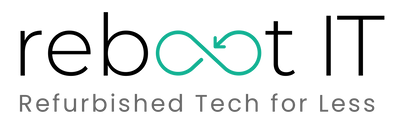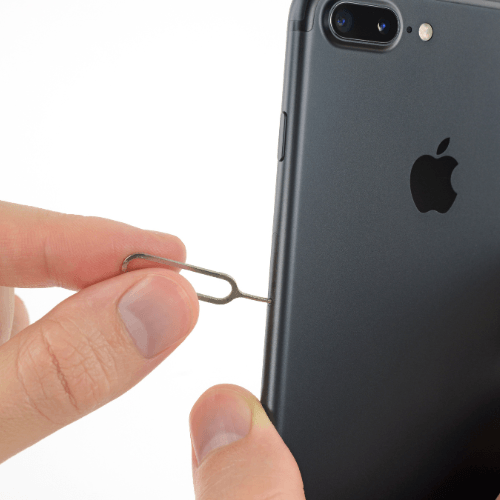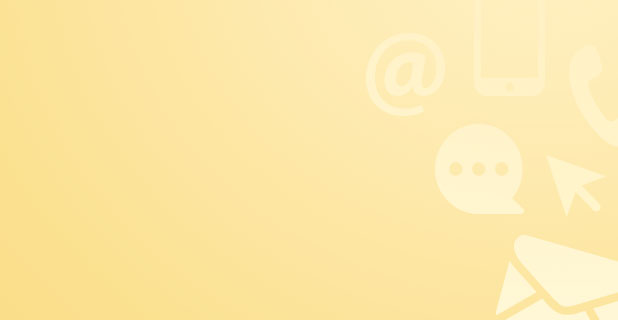Introduction
Welcome to Reboot-IT's educational blog post on how to activate an eSIM or SIM on your iPhone. Whether you're a tech-savvy individual or a beginner, this guide will provide you with step-by-step instructions to seamlessly activate your eSIM or SIM card.
The eSIM, short for embedded SIM, is a digital SIM card that eliminates the need for a physical SIM card. On the other hand, the traditional SIM card is a small chip that stores your mobile network information. Both options offer flexibility and convenience, allowing you to connect to your preferred mobile network.
So, let's dive in and learn how to activate your eSIM or SIM card on your iPhone!
Understanding eSIM and SIM Cards
What is an eSIM?
An eSIM, short for embedded SIM, is a digital SIM card that eliminates the need for a physical SIM card in your device. It's like having a SIM card built directly into your phone or tablet. With an eSIM, you can easily switch between different mobile networks without having to physically swap out SIM cards. This technology offers convenience and flexibility, especially for frequent travelers or those who use multiple networks. Simply activate the eSIM with your chosen network provider, and you're good to go. No more fumbling with tiny SIM cards or worrying about losing them. The future of mobile connectivity is here!
What is a SIM Card?
A SIM card, or Subscriber Identity Module card, is a small chip that is inserted into a mobile device to identify and authenticate the user on a network. Its purpose is to store information such as the user's phone number, contacts, and network settings.
There are different types of SIM cards available:
-
Standard SIM: This is the largest size and was commonly used in older devices.
-
Micro SIM: Smaller than the standard SIM, it gained popularity with the introduction of smartphones.
-
Nano SIM: The smallest size, it is currently used in most modern devices.
These different sizes allow compatibility with various mobile devices, ensuring that users can easily switch between devices without losing their data or connectivity.
eSIM vs. Physical SIM: Pros and Cons
eSIMs offer the advantage of seamless carrier switching without needing a physical SIM card, saving internal device space and reducing wear and tear. However, they face compatibility issues with carriers and are limited to newer devices. Physical SIM cards, universally accepted by carriers and devices worldwide, can be easily transferred between phones. Despite their practicality, they pose risks of loss or damage and require space within devices that could be allocated for other functionalities. Both options present a trade-off between convenience and universal compatibility, highlighting the importance of considering individual needs and device capabilities when choosing between an eSIM and a physical SIM card.
Using an eSIM significantly enhances the international travel experience by allowing travelers to easily subscribe to local carriers' plans without needing physical SIM cards, avoiding roaming charges. It also streamlines the process of staying connected in multiple countries. Furthermore, eSIM technology supports dual-SIM functionality, enabling users to maintain their primary number while adding a local data plan on the same device. This feature is particularly beneficial for travelers who need separate lines for personal and business use or for local and international communication.
Activating an eSIM or SIM on Your iPhone
Checking Compatibility and Availability
To check if your iPhone model supports eSIM technology, navigate to Apple's official website or access the "Settings" app on your iPhone. In "Settings," go to "General" followed by "About," and look for an entry labeled "Digital SIM" or "eSIM" indicating support. Most newer iPhone models, starting from the iPhone XS and later, including the iPhone SE (2nd generation) onward, are equipped with eSIM capabilities.
In Australia, eSIM technology is increasingly supported by major mobile network providers, including Telstra, Optus, and Vodafone, among others. Availability and specific eSIM plans can vary, so it's advisable to contact the provider directly or visit their website for the most current information. Some carriers may offer special eSIM-only plans or allow existing plans to be converted to eSIM, enhancing flexibility for users seeking to switch from physical SIM cards to a digital eSIM solution.
Obtaining an eSIM or Physical SIM Card
To obtain an eSIM from your mobile network provider, first ensure your device supports eSIM technology. Visit your provider's website or contact their customer service for guidance on available eSIM plans. Providers usually offer a QR code or a digital eSIM activation card. Scan the QR code with your device or enter the provided details manually in your phone's "Settings" under "Cellular" > "Add Cellular Plan," to activate your eSIM profile.
For a physical SIM card, you can visit a local store of your mobile network provider or an authorized retailer. Ensure you bring a valid ID for registration purposes. Staff will help you choose a suitable plan and activate the SIM before inserting it into your device. Alternatively, you can order a SIM card online from your provider's website. After receiving it via mail, follow the activation instructions provided, which may involve calling a customer service number or activating it through the provider's website.
Activating an eSIM on Your iPhone
To activate an eSIM on your iPhone, follow these steps:
-
Ensure Compatibility: Verify your iPhone supports eSIM by checking in "Settings" > "General" > "About".
-
Obtain eSIM Details: Get an activation QR code or manual details from your mobile network provider.
-
Scan QR Code: Go to "Settings" > "Cellular" > "Add Cellular Plan". Use your iPhone's camera to scan the provided QR code.
-
Manual Activation: If given a manual activation code, select "Enter Details Manually" at the bottom of the "Add Data Plan" screen and input the information.
-
Complete Setup: Follow the on-screen instructions to finalize the activation. Choose how you want to use the eSIM, for example, as your primary or secondary line.
Your eSIM is now active and ready for use on your iPhone.
Activating a Physical SIM Card on Your iPhone
To activate a physical SIM card on your iPhone, follow these steps:
-
Power Off iPhone: Ensure your iPhone is turned off to safely insert the SIM card.
-
Insert SIM Card: Use the SIM eject tool or a paperclip to open the SIM tray on your iPhone's side. Place the SIM card in the tray correctly, then close it.
-
Power On iPhone: Turn on your iPhone by holding the power button.
-
Configuration: Follow any on-screen instructions for initial setup or carrier activation. Your iPhone may require a network connection or Wi-Fi to complete activation.
-
Activation Call: Some carriers might require you to make a call or visit their website to activate the SIM card fully.
Your physical SIM card is now active, and your iPhone should connect to your mobile network shortly.
Troubleshooting Activation Issues
If you encounter activation issues, consider these troubleshooting tips:
-
Restart Your Device: Sometimes, a simple restart can resolve activation glitches.
-
Check Network Connectivity: Ensure you have a stable Wi-Fi or cellular connection. Activation requires internet access.
-
Update iOS: Go to "Settings" > "General" > "Software Update" to ensure your iPhone is running the latest iOS version. Updates often fix activation-related bugs.
-
Correct Settings: Verify that your device's settings are correct. For eSIM, ensure you've entered the correct information manually if the QR code doesn't work.
-
Carrier Support: Contact your carrier to ensure the SIM or eSIM is activated on their end and there are no service outages.
-
Factory Reset: As a last resort, back up your data and perform a factory reset via "Settings" > "General" > "Reset" > "Erase All Content and Settings," then try activating again.
Following these steps should help resolve most activation issues efficiently.
Managing Multiple eSIMs or SIM Cards
Adding and Switching Between eSIMs
To add multiple eSIMs to your iPhone, first ensure your device supports this feature. For each additional eSIM, obtain a QR code or activation details from your mobile network provider. In "Settings" > "Cellular" > "Add Cellular Plan," scan the QR code or enter details manually for each eSIM. To switch between eSIMs, go to "Settings" > "Cellular," select the plan you wish to use, and toggle it as your active line.
Having multiple eSIMs offers significant benefits. It allows you to use different mobile networks based on coverage, cost, or travel needs without physically swapping SIM cards. This flexibility is ideal for international travelers seeking local rates. Additionally, managing separate personal and work lines on the same device becomes effortless, enhancing organization and privacy. With multiple eSIMs, you can easily designate distinct lines for specific contacts or purposes, streamlining communication and data usage according to your lifestyle or business requirements.
Managing Physical SIM Cards
To manage physical SIM cards, start by powering off your device. Use the SIM eject tool or a paperclip to gently push into the small hole on the SIM tray, typically located on the side of your device. Carefully pull the tray out, place or replace the SIM card ensuring it fits securely in the tray, then slide it back into the device. Power on your phone to activate the new SIM. Switching between SIM cards involves repeating this process, always ensuring your device is powered off to avoid damage.
Physical SIM cards offer notable advantages, particularly their wide compatibility with both older and newer devices, making them a versatile choice for various phone models. They are also tangible, making it easier to switch between phones, share data plans, or replace in case of loss or damage without needing to contact your carrier for reactivation. This tangible aspect provides a straightforward solution for immediate mobile connectivity issues and offers a sense of control and flexibility over your mobile service that eSIM technology is gradually matching but still lacks in some aspects.
Conclusion
Activating an eSIM or SIM on your iPhone is crucial for connecting to mobile networks, enabling voice calls, SMS, and data services essential for communication and internet access. It's the first step towards leveraging your device's full capabilities, ensuring you stay connected wherever you go.
eSIM technology offers unparalleled convenience and flexibility, allowing users to switch carriers or plans without physical SIM swaps, ideal for travelers. Managing multiple SIM cards, whether eSIM or physical, enhances this flexibility further by supporting various networks and lines for personal and professional use, optimizing connectivity and cost-efficiency in a mobile-driven world.